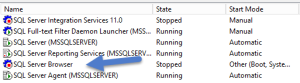While going through various videos on Microsoft Dynamics CRM, found these 2 nice videos on Package Deployer Tool and Configuration Tool. Do check it out Package Deployer Configuration Migration Tool Hope it helps..
Nice Videos on understanding “Package Deployer Tool” and “Configuration Migration Tool” in CRM. — Nishant Rana’s Weblog
Filed under Uncategorized
Getting Started with Asynchronous Workflow — HIMBAP
Are you new to Microsoft Dynamics CRM and looking to get started with Microsoft Dynamics CRM 2016 Asynchronous Workflows? than join us on Friday 4 Nov at 8 PM IST for Free Webinar: Agenda 1. Introduction to Asynchronous workflow 2. Using Workflow Designer 3. Configure workflow start options 4. Using workflow Steps 5. Demo 6.…
Filed under Uncategorized
SLA enhancement in Dynamics CRM 2016 Update 1 Part 2 — HIMBAP
In our earlier article we discussed how to create SLA and SLA items for account entity. Now in this article we will see how to use SLA for customer document verification. To work with SLA, we need to use timer control which provides us different option to evaluate SLA. We can configure different criteria which…
via SLA enhancement in Dynamics CRM 2016 Update 1 Part 2 — HIMBAP
Filed under Uncategorized
SLA enhancement in Dynamics CRM 2016 Update 1 Part 1 — HIMBAP
After release of Dynamics CRM 2016 update 1, we can now enable SLA for other custom and system entities as well. We can enable SLA using Enable for SLA option under entity definition like below for custom and specific system entities: Following are the list of additional system entities apart from case where we can…
via SLA enhancement in Dynamics CRM 2016 Update 1 Part 1 — HIMBAP
Filed under Uncategorized
USD – RunXrmCommand and Quick Create Forms — Microsoft Dynamics CRM and Unified Service Desk
Recently I found problems with RunXrmCommand in Unified Service Desk (USD) for Microsoft Dynamics CRM 2016, in this post I will describe our problem and the work around that was identified. We often use RunXrmCommands to inject JavaScript into CRM forms, this can be useful to make use of Xrm.Page commands to interact with the […]
via USD – RunXrmCommand and Quick Create Forms — Microsoft Dynamics CRM and Unified Service Desk
Filed under Uncategorized
Fixing service unavailable 503 Error ADFS -Quick Tip
Filed under ADFS, Uncategorized
Setting up Quick CRM online demo & email integration
Filed under MSCRM 2016
Our Blog New Address
We have shifted our blog to our website http://himbap.com/blog. Follow & subscribe our new blog to get latest updates.
Filed under Uncategorized
“The specified SQL Server instance must run on 64-bit Windows Server…”
We have a demo virtual machine for CRM 2015. Today, when I tried to create new organization in our demo virtual machine, I got below strange error message saying “The specified SQL Server instance must run on 64-bit Windows Server 2008 or Windows Server 2008 R2” which does not make any sense to me.
Then I tried to troubleshoot this error by checking SQL server services, and found SQL Server Browser service in stopped state under SQL Server Configuration Manager.
Then when I tried to start it using right click on the SQL Server Browser, I found all the options disabled, so now way to start it. Finally I was able to start this service from Control Panel->Administrative Tools->Services and it worked. After that I was able to create my organization.
Hope it will help someone !!
HIMBAP | Need any help in Microsoft CRM 2015 Development Contact US !!
Filed under MS CRM 2015
Get Comment from user before de-activating entity record
Requirement : While deactivating account record, we need to get deactivation comments from user before deactivating account.
Solution: We can implement this requirement using different ways, in this post we are going to provide out of the box solution for this requirement. We can achieve this using dialog, if you are new to dialogs I suggest you to refer https://msdn.microsoft.com/en-us/library/gg509010.aspx first, where you can learn about dialogs and their component.
Idea here is hide the out of the box deactivate button for account entity and then design a dialog with prompt and response, we can ask user to enter comments and then we can update account entity description field (or you can setup your own custom field) with the comments, after that we can deactivate account record. Using following steps to design our dialog:
- Navigate to Settings -> Processes and select New button through process command bar
- Enter process name for example “Deactivate Account”
- Select category as “Dialog” and select Account under entity drop down
- Click on Add Step and select Page from drop down to add a page in dialog
- Select line under page and again click on Add Step and add a Prompt and Response.
- Click on Set Properties button and set properties like below :
- Click on Save and Close and select Page area and then add Update from Add Step dropdown, now we will update account record.
- Click on Set Properties, Select description field in account form and select Look For like below and first click on Add and then on Ok, so that comment will store in description field.
- Now finally add Change Status step from Add Step dropdown and set status to Inactive
- Our dialog steps should look like below:
- Activate our dialog using Activate button on dialog command bar
Testing Dialog:
To test our dialog, now simply navigate to Sales->Accounts and select and account and click on Start Dialog button under more commands (…), it will display our dialog name, select our dialog and click on Add, it will ask for comment like below:
Click on Next button after entering comments and finish it, it will store out comment in account record and will activate account, and you check your account record under Inactive view.
We can simply hide our of the box deactivate button using RibbonWorkbench tool, you can refer our post, for how to hide system buttons.
HIMBAP | Need any help in Microsoft CRM 2015 Development Contact US !!
Filed under MS CRM 2011, MS CRM 2013, MS CRM 2015, MS CRM 2015 Update 1